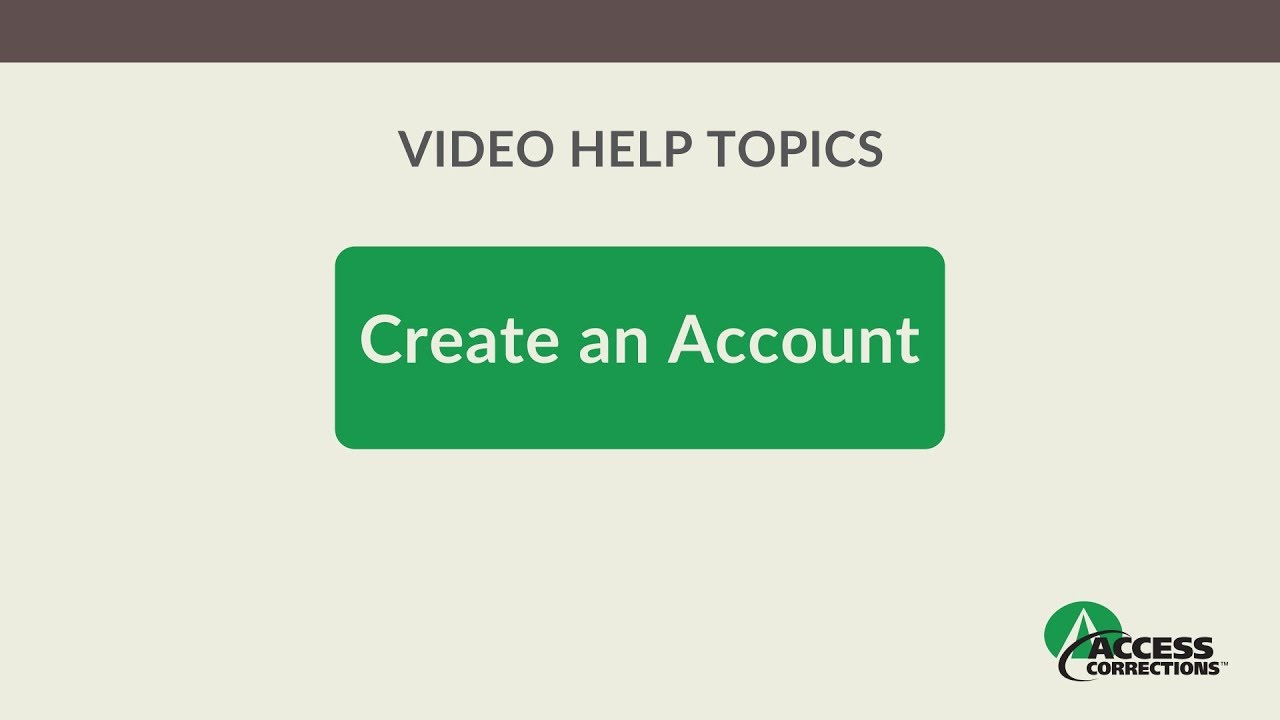 Creating an account with Access Corrections is easy, and provides a variety of services you can use.
Creating an account with Access Corrections is easy, and provides a variety of services you can use. Create an Account
In a web browser, go to AccessCorrections.com.
Link to signup page
At the top of the page, click the button that says “Create Account.”
image
Enter the billing and contact information for yourself (not your intended recipient). Fill in everything completely and accurately.
Type your name as it appears on your credit or debit card. If you don’t have a middle name, check the box to confirm that.
Enter your street address under Address Line 1, for example, “1234 Main Street.” This should match the billing address on the credit or debit card you plan to use.
If there is more to the address, enter it on Address Line 2, for example, “Apartment 22.”
Enter the city.
Select your state from the drop-down.
Enter the zip code for this address.
Type in your phone number, area code first, as a ten-digit number. There is no need to type parentheses, spaces, or dashes.
For date of birth, either:
1. Type in your birthday as the 2-digit month, 2-digit day, and 4-digit year, for example, 05/01/1975.
2. Click the calendar icon and select your birthday. Use the left arrow to scroll back by months, or click the center Month & Year button to show a panel that will let you select by year, month, and day. You must be 18 years or older to create an account, although children 13 & up may use the site with the involvement of a parent or guardian.
Enter your email address, for example JohnSmith@email.com
Enter the password you’d like to use. For security purposes, there are conditions your password must meet. Password Rules are listed to the side.
Your password must have at least 8 characters, but no more than 32.
It must contain a mix of 3 of the following 4 variations: Uppercase letters, lowercase letters, numbers, and special characters.
Acceptable special characters can be any of the following:
!"#$%&'()*+,-/:;=?@[\]^_`{|}~.
The password is case sensitive, so remember what you capitalized.
The password can’t contain your username (email address).
The password can’t contain the same character more than twice in a row.
As you type your password, the field will be highlighted in red until it meets all the password requirements. Once it does, the field will highlight in blue and a green checkmark will appear.
Confirm your password in the next field.
Review the user agreement and terms & conditions, then check the box to accept them.
Look over your application. Make sure that every required field is filled in and is typed accurately. Make sure you will be able to remember your password.
Click the Create Account button.
If any information is missing, the Create Account button will not be useable. Look for any field WITHOUT a green checkmark and make corrections. When complete, click the Create Account button.
Congratulations, you now have an Access Corrections account!
Your browser will take you to the “My Recipients” page to identify your first recipient.
01 v0.9


0 Comments